Thursday, September 18, 2008
Financial Crisis Explained
There is a quite clear and thorough explanation on the Freakonomics blog about the recent large bankruptcies and bailouts. Read it here. This article pieces together what the Federal Reserve did and why it did it, as well as why all these monolithic financial and insurance corporations are running out of capital.
Monday, June 23, 2008
Reigning in Some of the iTunes Bloat
- Press WindowsKey + R to get to the Run menu.
- Type services.msc and hit Enter.
- In the main pane of the services window, scroll down until you find iPodService.
- Double-click that, and click the Stop button.
- Then change the Startup type to Disabled.
- Close services.msc.
- In Windows Explorer, navigate to C:\Program Files\iPod\bin\
- Change the extension of iPodService.exe to something else. I changed mine to iPodService.dontrun. If you don't see an extension, you'll have to enable it within Windows Folder Settings.
- Create a blank text file and name it iPodService.exe.
You can perform this same trick on other iTunes processes that you don't need. For example, I also disable iTunesHelper (located in the iTunes install directory). If you like to re-organize your music collection in a program other than iTunes, you should leave this running as it keeps the music data in sync. If you do all of your adjustments within iTunes, then this process is useless. I can't guarantee that replacing any other process won't trigger a re-install.
Loading Image
Click anywhere to cancel
Image is Unavailable
Thursday, June 19, 2008
How Nuclear Power (Probably) Works
Loading Image
Click anywhere to cancel
Image is Unavailable
Thursday, February 14, 2008
Get Rid of the Windows Update Restart Nag
Windows is relentless with its nagging to restart your computer after you download a few updates. So, if you are being bothered by the nag dialog this very moment:
The Windows Update pop-up will immediately go away. Hooray!
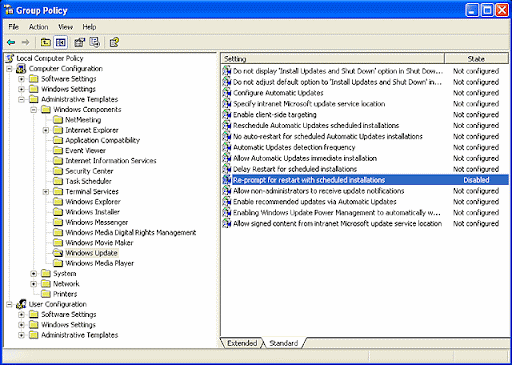
Now, to keep that nag dialog less naggy next time, you have to edit your Group Policy. This only seems to be an option for Windows XP Professional users.
I actually stole these suggestions from here and here.
- Bring up your Run window ( Start > Run... or WindowsKey + R ).
- Type cmd and hit OK to bring up the Command prompt.
- Type sc stop wuauserv and hit the Enter key.
The Windows Update pop-up will immediately go away. Hooray!
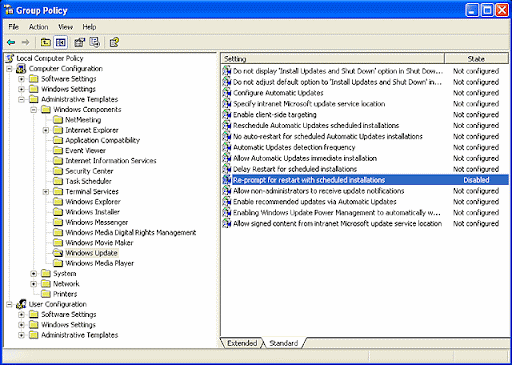
Now, to keep that nag dialog less naggy next time, you have to edit your Group Policy. This only seems to be an option for Windows XP Professional users.
- Bring up your Run window ( Start > Run... or WindowsKey + R ).
- Type gpedit.msc and hit OK.
- In the Group Policy editor, navigate to Local Computer Policy > Computer Configuration > Administrative Templates > Windows Components > Windows Update.
- Make sure the right pane is on the Standard tab.
- Double-click the entry for Re-prompt for restart with scheduled installations.
- Select the Enabled radio button and change the value of restart (minutes) to 1440. This is the maximum value you can use and will delay the next restart nag for 24 hours. Unfortunately, there doesn't seem to be a way of keeping the restart notification from coming up ever again.
- While you're in the Group Policy editor, set No auto-restart for scheduled Automatic Updates installations to Enabled. That should keep your computer from auto-rebooting while you're away.
I actually stole these suggestions from here and here.
Saturday, January 12, 2008
How to Find Which Program is Accessing a File
Occasionally, I will attempt to delete a file or folder, and I get an error stating:
There are two programs you can use for this:
Error Deleting File or FolderNow, the easy solution is to just close down all of your open programs in the hope that one of them is accessing that file or folder. That is, it's easy in that it doesn't require much thinking to do. But I hate shutting down all of my open programs because one file is being obstinate. Even after going through the trouble of killing all open programs, there could still be a system process accessing that file. This file is connected to a process as a handle. You don't want to kill that process--just close the handle. And once all handles connected to your undeletable file are closed, then the file can be trashed.
Cannot remove folder xxxxxx: It is being used by another person or program.
Close any programs that might be using the file and try again.
There are two programs you can use for this:
- Unlocker - This program is primarily a shell extension, which means that it shows up in your right-click menu. Just right-click the file you want to delete, choose "Unlocker" from the context menu, and a dialog will pop up listing all the handles connected to that file. Click the Unlock All button and that file is ready for death. If you want a simple and elegant program that does just this one thing, install Unlocker (the download link is right below the PayPal Donate button).
- Process Explorer - There are so many things this program is useful for, but the goal here is to kill a few handles. Open up Process Explorer and click the Find menu and select Find Handle or DLL... (or just press CTRL + F as a shortcut) . Type the name of the file or folder in the search field, hit Search and you'll get a list of all file handles that connect to that file. If you don't supply an entire path, it will try to find the handle based on a string search. Click on a handle and in the main Process Explorer window, bottom pane, that handle will be selected. Now you can either right-click the handle selected in the main window and choose Close Handle or you can go to the Handle menu and choose Close Handle. It's slight less efficient than Unlocker at this task, but it can give you just about any bit of information you could possibly want to know about any running process. (The download link is at the top of the far-right column.)
Subscribe to:
Comments (Atom)